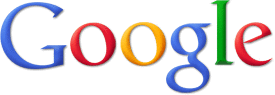If you are looking for a way to learn more about PBIS (Posititve Behavior Intervention & Support) then try this online interactive tutorial created by the University of Kentucky.
Upon completion of this tutorial, you will be able to:
-
Understand "behavior" from a behavioral model.
-
Identify and apply the elements of a behavioral model to students with challenging behavior
-
Communicate professionally about positive and negative behavior
-
Identify what behaviors require intervention and when intervention is necessary
Below is a list of some additional links to sites about PBIS: