 |
| Writing and Vocabulary Weblist |
Wednesday, October 27, 2010
WebList
I was doing a little surfing while watching the Celtics season opener last night. I eventually stumbled upon a neat little tool for providing students with links to web resources called Weblist. What I liked about Weblist was that sites can be arranged by topic and students see a thumbnail image of the site as well as a label for it. Students can click the thumbnail or the label to get to the site. This would be a great tool for teachers to create a weblist of only the sites they want students to use to complete a project, and because the teacher has already used and previewed them, students don't need to search for the sites or type in long urls. I created a Weblist of Writing and Vocabulary Resources that I have posted about this blog. Give it a try the next time you want students to use only certain sites in your class. There is also a short tutorial on how to create your own weblist.
Tuesday, October 26, 2010
Pasting a Google Book into a Blog
The book that I am currently reading is, "21st Century Skills: Learning Life in Our Times". I believe all but one chapter is available for preview on Google Books. I was recently looking at instructions on how to embed a Google Book on to a blog, wiki, or webpage. I thought I would try it out here. In order to embed a Google Book title you would find the book in Google Books first. Next, click on the "Preview this Book" link. Then, click on the Link link. (see image above) Click on the embed code and copy it to your computer's clipboard. You can then paste the embed code into your webpage, blog post, or wiki.
Monday, October 25, 2010
Glickr.com "Create Your Own Animated Gifs"

Ever wish that you or your students could create their own animated .gifs? Well, Glickr.com let's you do just that, for free, with no registration required. Users can upload their own images or those found on Flickr, Picassa, YouTube, or their own gallery. Once your animated .gif is created, you can download it for later use, get the url for its location on the Internet, or get the embed code you need for just about any Web 2.0 host you can imagine.

One Word: Writing Prompts
One Word will give you just that, one word, to use as a writing prompt. Users then have 60 seconds to type all that they can about the word. If users register for an account, they can see what others wrote about that word. If you are concerned that students' inability to keyboard quickly will get in the way, you can use One Word to get the word of they day and have student write out by hand their prompt. Also, you can give them more than 60 seconds to write if you wish.
Tuesday, October 19, 2010
5 Card Flickr

Are you familiar with the 5 Card Nancy game? Scott McLoud invented the game based on the premise that any 5 panels from any of Ernie Bushmiller's Nancy comic strips can be combined to tell a story. Alan Levine then extended this concept to create the 5 Card Flickr game.
The idea has evolved into something more than a parlor game. It has become an exercise in storytelling that teachers use to engage students and get their creative juices flowing. Check out the links at the bottom of this page to learn more about 5 Card Nancy, 5 Card Flickr, and what this kind of storytelling looks like in the classroom.
5 Card Nancy - http://www.7415comics.com/nancy/index.html
5 Card Flickr - http://web.nmc.org/5cardstory/play.php?suit=5card
We used this activity after lunch at a MLTI Leadership meeting. We wrote the stories, put the photos into iPhoto, then used Garage Band to make an enhanced podcast with audio of the story being read and the five pictures. This same activity could be done with KeyNote as well. I thought it was a really neat way to get the juices flowing.

Wednesday, October 13, 2010
Online Timeline Tools
Recently, a teacher asked me about a tool that would allow students to create a timeline. I knew that I had used some in the past but had either forgotten about them or had deleted any documentation of their use that may have been on my computer. So, in order to assist the teacher mentioned above, I had to do a little research. Below are the results of that research. At the bottom of this post is an example of a timeline I created on TimeToast.
 Read*Write*Think Timeline From site: Creating timelines with this tool becomes an engaging activity for students as they choose from five different units of measure (date, time, event, entry, or other) and add specific descriptions of each entry. Once the entries have been added, students may navigate through any part of the timeline by simply clicking on the appropriate entry. Students may view and edit their draft timeline, then print the finished timeline for reference. This is a handy tool for classroom use that guides students through the process of organizing information in timeline form and results in a polished finished product.
Read*Write*Think Timeline From site: Creating timelines with this tool becomes an engaging activity for students as they choose from five different units of measure (date, time, event, entry, or other) and add specific descriptions of each entry. Once the entries have been added, students may navigate through any part of the timeline by simply clicking on the appropriate entry. Students may view and edit their draft timeline, then print the finished timeline for reference. This is a handy tool for classroom use that guides students through the process of organizing information in timeline form and results in a polished finished product.
 XTimeline is a collaborative time line creation tool. XTimeline gives users the option to include photos, videos, text, and web links within each entry of the timeline. After creating a timeline the creators can invite people to comment on and discuss the timeline. Think of it as Youtube for timelines. Timelines created with XTimeline can be easily embedded into another website like a blog or a wiki for example.
XTimeline is a collaborative time line creation tool. XTimeline gives users the option to include photos, videos, text, and web links within each entry of the timeline. After creating a timeline the creators can invite people to comment on and discuss the timeline. Think of it as Youtube for timelines. Timelines created with XTimeline can be easily embedded into another website like a blog or a wiki for example.

Time Toast is a simple timeline builder. To add events to a timeline simply click on the inconspicuous "add an event" button and a simple event box pops up in which you can enter enter text, place a link, or add a picture. Time Toast does not have the more advanced editing options that X Timeline offers. What it offers instead is ease of use which makes it a suitable choice for students in elementary school or middle school.
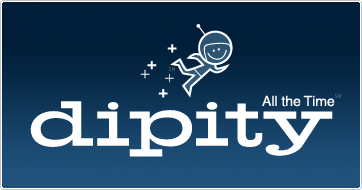 Dipity is my favorite online timeline creation tool. It allows users to include not only text for entries, but also images, and videos in their timeline. Dipity also has a mapping feature which allows users to place a Google Maps bookmark that relates to the topic of the event, on to an entry in their timeline Like most Web2.0 tools, Dipity has multiple ways for users to Each entry to a Dipity timeline can include multiple types of media which allows users to add more detail and information than can be included in a traditional timeline.
Dipity is my favorite online timeline creation tool. It allows users to include not only text for entries, but also images, and videos in their timeline. Dipity also has a mapping feature which allows users to place a Google Maps bookmark that relates to the topic of the event, on to an entry in their timeline Like most Web2.0 tools, Dipity has multiple ways for users to Each entry to a Dipity timeline can include multiple types of media which allows users to add more detail and information than can be included in a traditional timeline.
 Read*Write*Think Timeline From site: Creating timelines with this tool becomes an engaging activity for students as they choose from five different units of measure (date, time, event, entry, or other) and add specific descriptions of each entry. Once the entries have been added, students may navigate through any part of the timeline by simply clicking on the appropriate entry. Students may view and edit their draft timeline, then print the finished timeline for reference. This is a handy tool for classroom use that guides students through the process of organizing information in timeline form and results in a polished finished product.
Read*Write*Think Timeline From site: Creating timelines with this tool becomes an engaging activity for students as they choose from five different units of measure (date, time, event, entry, or other) and add specific descriptions of each entry. Once the entries have been added, students may navigate through any part of the timeline by simply clicking on the appropriate entry. Students may view and edit their draft timeline, then print the finished timeline for reference. This is a handy tool for classroom use that guides students through the process of organizing information in timeline form and results in a polished finished product.  XTimeline is a collaborative time line creation tool. XTimeline gives users the option to include photos, videos, text, and web links within each entry of the timeline. After creating a timeline the creators can invite people to comment on and discuss the timeline. Think of it as Youtube for timelines. Timelines created with XTimeline can be easily embedded into another website like a blog or a wiki for example.
XTimeline is a collaborative time line creation tool. XTimeline gives users the option to include photos, videos, text, and web links within each entry of the timeline. After creating a timeline the creators can invite people to comment on and discuss the timeline. Think of it as Youtube for timelines. Timelines created with XTimeline can be easily embedded into another website like a blog or a wiki for example.
Time Toast is a simple timeline builder. To add events to a timeline simply click on the inconspicuous "add an event" button and a simple event box pops up in which you can enter enter text, place a link, or add a picture. Time Toast does not have the more advanced editing options that X Timeline offers. What it offers instead is ease of use which makes it a suitable choice for students in elementary school or middle school.
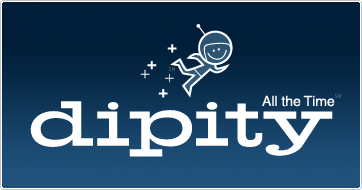 Dipity is my favorite online timeline creation tool. It allows users to include not only text for entries, but also images, and videos in their timeline. Dipity also has a mapping feature which allows users to place a Google Maps bookmark that relates to the topic of the event, on to an entry in their timeline Like most Web2.0 tools, Dipity has multiple ways for users to Each entry to a Dipity timeline can include multiple types of media which allows users to add more detail and information than can be included in a traditional timeline.
Dipity is my favorite online timeline creation tool. It allows users to include not only text for entries, but also images, and videos in their timeline. Dipity also has a mapping feature which allows users to place a Google Maps bookmark that relates to the topic of the event, on to an entry in their timeline Like most Web2.0 tools, Dipity has multiple ways for users to Each entry to a Dipity timeline can include multiple types of media which allows users to add more detail and information than can be included in a traditional timeline.PicLits.com

Many people, especially those with children, have those little magnetic words that they place on their refrigerator to make phrases. Imagine a website that provides that type of writing experience but also provides a picture to write about. PicLits is a great site to use whether you want students to write a sentence, paragraph, a poem, or even list descriptive words in order to capture the essence or meaning of the picture. Once users select a picture, they have a choice of using the word bank that is provided to create their writing or they can simply go "freestyle" and write what they wish on their own. If the user wants to save a copy of the PicLit they created, they will need to create an account for themselves (its free) or possibly they could sign in under their teacher's account.

See the full PicLit at PicLits.com
Subscribe to:
Posts (Atom)


